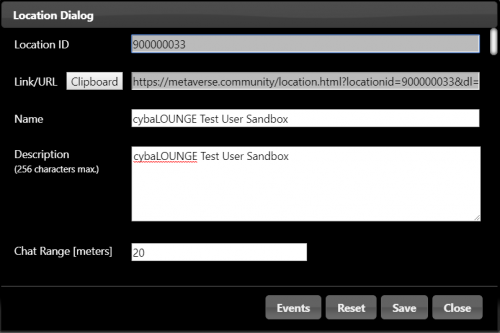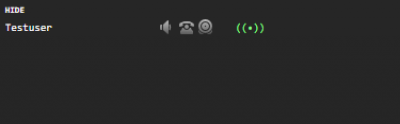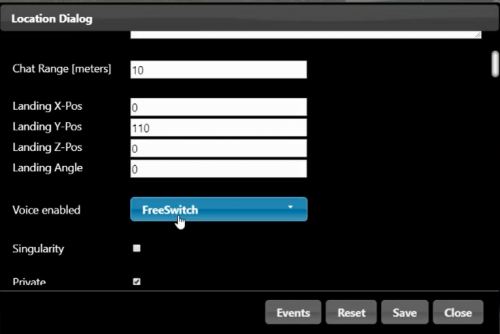Table of Contents
Virtual Education - User Manual
8. Basic Location Management
Clicking on the icon for the location dialog  in the bottom menu bar opens the location dialog popup window. In this menu, you can modify basic functions of your location.
in the bottom menu bar opens the location dialog popup window. In this menu, you can modify basic functions of your location.
Please note that every change to your location will only take place after you save your modification and hit the refresh button!
Refer to the tutorial on HOW TO: Manage your Location for detailed instructions.
8.1. Name and description of the location
In the location dialog popup, you can name your location and provide a brief description of up to 256 characters.
8.2. Define Chat Range and enable the Voice Chat
In the communication menu on the main screen, you can observe the Range symbol  . If the Range symbol is green, you can talk to the displayed user.
In the location Management you can define the Range in which users can communicate via VoIP inside the location. A recommended value is 30 meters.
. If the Range symbol is green, you can talk to the displayed user.
In the location Management you can define the Range in which users can communicate via VoIP inside the location. A recommended value is 30 meters.
After defining the Range, you also need to enable Voice Chat so that users can communicate with each other in your location. Please choose the FreeSwitch option.
8.3. Public or private location
Your location is set to private by default, meaning it doesn't appear in the location catalog. If you want to make your location open to the public, simply uncheck the box.
8.4. Limitation of Users
You can set a limit on how many users can visit your location. A recommended number is 20.