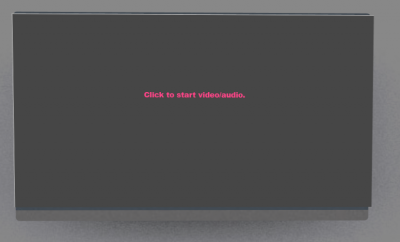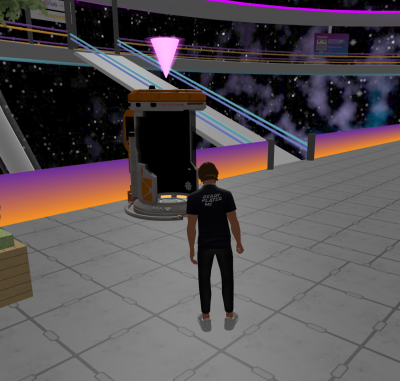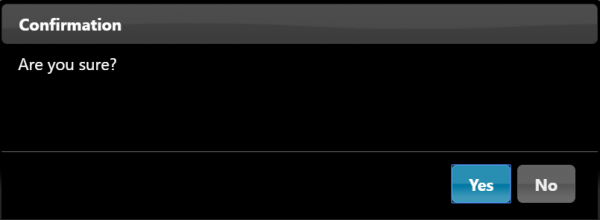Table of Contents
3. Basic Movement and Interaction
3. Basic Movement and Interaction
In the cybaLOUNGE world, your avatar becomes your vessel for exploration and interaction, offering a range of movements and actions.
3.1. Moving around
Walking (Alt.: WASD) 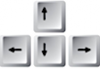 Navigate through the simulated 3D environment using cursor buttons.
Navigate through the simulated 3D environment using cursor buttons.
Running 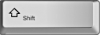 Hold SHIFT and use the cursor buttons simultaneously to make your avatar run.
Hold SHIFT and use the cursor buttons simultaneously to make your avatar run.
Fly Mode on/off (for up: “e“; for down: “x“)  Enable “Fly Mode” in the top menu bar for aerial navigation. Use cursor buttons to move, press “e” to rise, and “x” to descend.
Enable “Fly Mode” in the top menu bar for aerial navigation. Use cursor buttons to move, press “e” to rise, and “x” to descend.
3.2. Looking around
- Use arrow keys to look left and right.
- Zoom in and out with your scroll wheel.
- For vertical and horizontal viewing, zoom in until the avatar is out of screen and move the mouse.
3.3. Changing Locations
On every cybaLOUNGE server there are different locations to explore. To travel between locations, you have to click on the “Location Catalog”  on the bottom menu bar.
In the follow-up menu, you can select a location out of different categories like public, social, etc:
on the bottom menu bar.
In the follow-up menu, you can select a location out of different categories like public, social, etc: 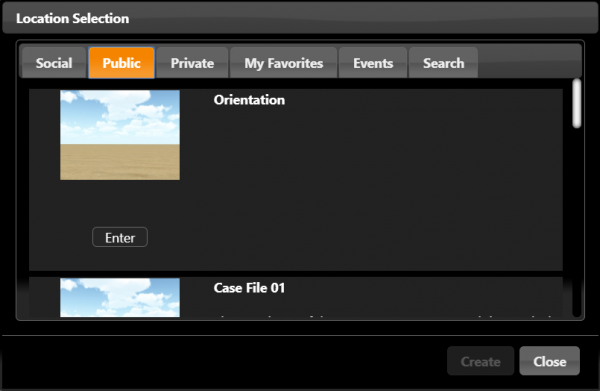
3.4 Interaction
On the cybaLOUNGE platform interactions with various objects are possilble. When you are able to interact with objects your mouse cursor changes from an arrow ![]() to a hand
to a hand ![]() .
.
3.4.1. Video, Audio, Text presentations
The cybaLOUNGE platform supports various media types. Click on surfaces with messages like “Click to start video/audio” to access available content.
3.4.2. Sitting
In many rooms on the cybaLOUNGE platform you can sit down and have a chat.
If you want to switch back to the normal mode hit the “Stop Animation” button 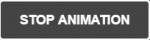 in the upper right corner of the interface.
in the upper right corner of the interface.
3.4.3. Teleportation
In some locations you might find a teleporter, which allows you to travel inside a location from one point to the other without walking.
The teleporters are usually marked as such and if you scroll over them the cursor changes from an arrow ![]() to a hand
to a hand ![]() .
.
After clicking on the teleporter, a pop-up window will appear, where you have to confirm your action. The teleportation will take place after your confirmation.