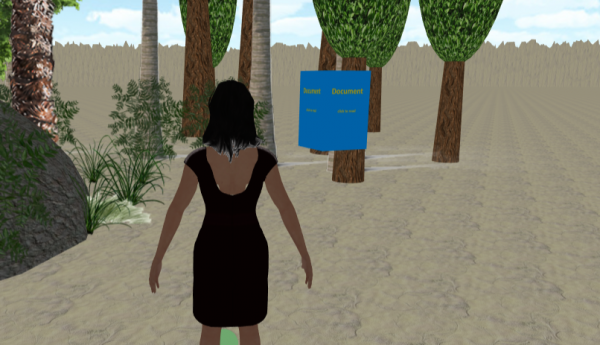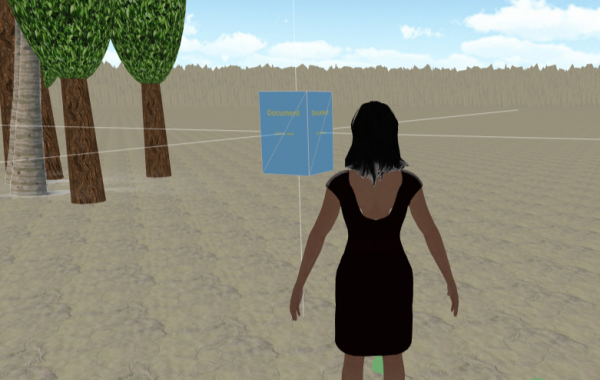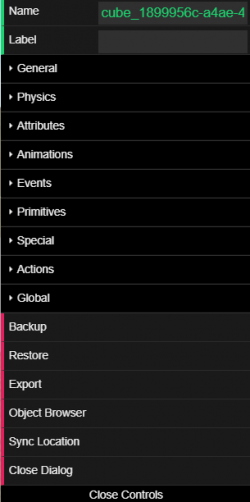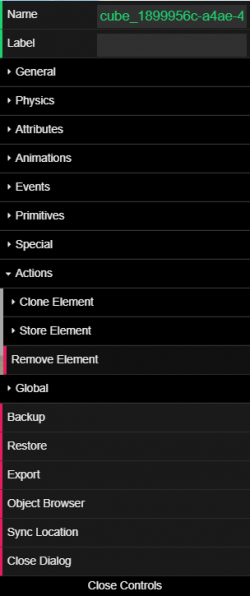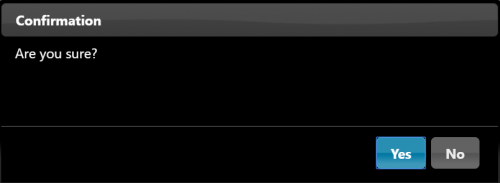Table of Contents
Virtual Recruiting Center User Manual
2. Share Files
Refer to the tutorial on HOW TO: Upload and delete files for detailed intructions.
This section provides guidance on sharing, deleting, and allowing guests to share files on the cybaLOUNGE platform. Generally, only owners or admins of a location have permission to share and delete files. The supported formats for files include:
2.1. Drag and Drop
To upload a file onto the cybaLOUNGE platform, open the folder on your device, select the file, and drag and drop it into the desired location. The imported file will appear as a 3D representation in the location. Other users can click on the representation, and the file will be downloaded to their local download folder. Note: Uploading supported data formats creates a permanent object in the location. To delete, refer to Chapter 2.3.
2.2. Deleting Files
Uploaded files become permanent objects in your location. Therefore, it's recommended to delete sensitive data after use. Activate the “Location Editor”  in the bottom tool bar to select the file's representation. The selection is indicated by white horizontal and vertical lines passing through the object.
in the bottom tool bar to select the file's representation. The selection is indicated by white horizontal and vertical lines passing through the object.
After successful selection, the “Location Editor” menu appears on the right side of the cybaLOUNGE interface. In this menu, click on the “Actions” tab and then select “Remove Element.” A confirmation window will appear, and the deletion process is completed by disabling the “Location Editor”  and returning to normal mode.
and returning to normal mode.
Ensure confirmation for deletion, and finalize the process by disabling the “Location Editor”  to exit the editor menu.
to exit the editor menu.